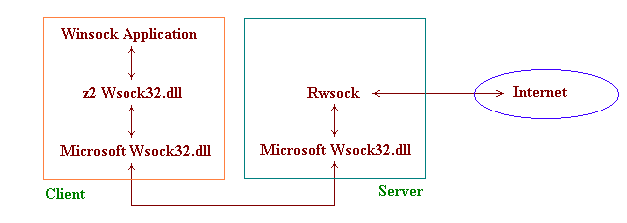
Rdial.exe
This program is a remote dialer. It is also used to setup the server address and portnumber at the client machines. Make sure that rDial.exe is not in the same folder as z2 wsock32.dll.
Remote Winsock server address
Each client PC need to know the Remote Winsock server address. You can specify Remote Winsock server address as Computer Name. You can find the Computer Name by looking in Network Property under Identification tab. Hostname. You can find Hostname in TCP/IP properties under DNS Configuration tab. If you have a domain name you need to append it to the hostname. IP address format. You can find in TCP/IP properties under IP Address tab. From my experience, this address format is necessary when the server PC does not appear in the Network Neighboorhood of the client PC.
You can change the server address at any time using Rdial.exe. Click on 'Server Setting' button in rDial.
Note: Rwsock.exe is NOT a proxy server. Do not set proxy server address in your browser.
Changing Port Number
Remote Winsock by default uses port number 5000. You can change the port number by clicking 'Server Setting' in Rdial. At the server you can change the portnumber by clicking at it in Rwsock. The port number value set at the server and the clients must be the same.
Testing Remote Winsock on a Single PC
If you wish to test Remote Winsock with only 1 PC, install Rwsock.exe and wsock32.dll on separate subdirectories. This is to avoid Rwsock.exe from calling z2 version of Wsock32.dll
Return to z2 Remote Winsock Homepage